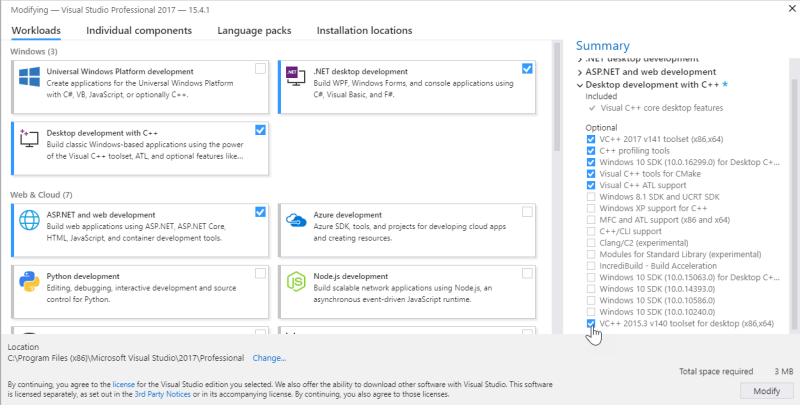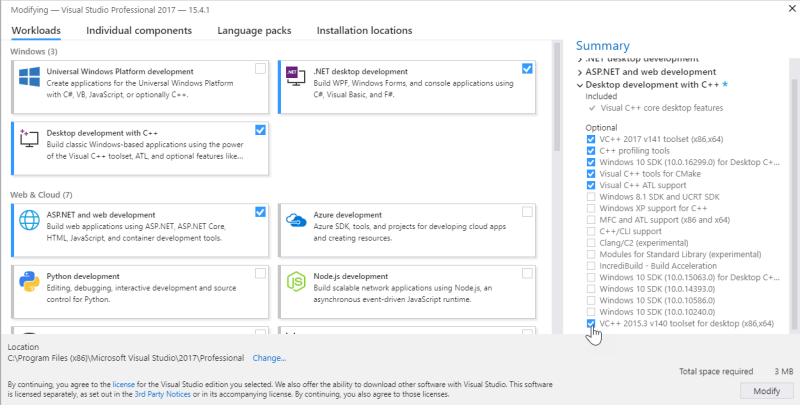Installing Kanzi
System requirements
Minimum system requirements for developing with Kanzi:
- On a PC: 64-bit Windows 7 SP1, 8.1, and 10 Anniversary Update (version 1607) or newer
- On a Mac: Any of the above Windows versions in Boot Camp, or OS X with VMware Fusion or Parallels Desktop
- 8 GB of free disk space
- 1 GB of RAM (2 GB recommended)
- Graphics card compatible with OpenGL 3.3 or later and graphics card drivers no more than 12 months old
- For developing application logic with Kanzi Engine:
- .NET framework 4.7.1
- Visual Studio 2017, Visual Studio 2015, or Visual Studio 2013 with latest updates
- VC++ 2015.3 v140 toolset (x86,x64)
If you have Visual Studio 2017 already installed, use the Visual Studio Installer to install the v140 toolset.
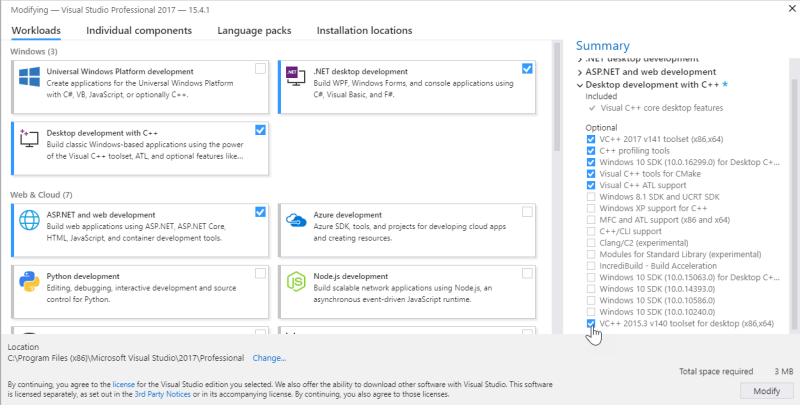
- For developing Kanzi Studio plugins, Visual Studio 2017
Platform requirements
Windows
To deploy and run Kanzi applications on Windows, you need:
- Visual C++ Redistributable x86 for Visual Studio 2015
Other platforms
To build and deploy Kanzi applications for platforms other than Windows, you need:
- Java Development Environment Kit 1.8 or newer (32-bit version)
- Python 2.7.x
- Python 3.x
- Scons 2.5.1
- Apache Ant 1.9.5 or newer
- Android SDK 2.3.3 or newer (Kanzi requires API level 10 or newer):
- Android SDK Platform Tools
- SDK Platform Android 2.3
- SDK Platform Android 4.0.3
- Android NDK 10e
Installing Kanzi
To upgrade Kanzi, see Upgrading Kanzi.
To install Kanzi:
- Copy the Kanzi installer file to a local disk.
You need administrator's rights on the computer where you are installing Kanzi.
- Run the Kanzi installer and follow the onscreen instructions.
Set the <KanziWorkspace> to the root of a hard disk partition, because the Windows operating systems have a limit of 255 characters for paths.
- After Kanzi installation is complete, you are asked whether you want to install the required software to build and deploy Kanzi applications for Android.
- Activate your Kanzi license:
To find out what Kanzi installs on your computer, see What is installed with Kanzi?
For technical support use the Kanzi Support Portal at http://support.rightware.com. See Technical support.
Installing Kanzi unattended
Use unattended installation when you want to avoid user interaction during the installation of Kanzi. This is useful when you want to automate the installation.
When you install Kanzi unattended, the installer shows the installation progress window, but does not require user interaction.
To install Kanzi unattended:
- Start the Windows Command Prompt with administrator's rights.
- Go to the directory where you have the Kanzi installer.
- Run this command:
.\KanziStudio_<KanziVersion>.exe /silent
What's next?
Now that you installed Kanzi you can:
Error reports
To help us improve the quality of Kanzi, Kanzi sends anonymized error reports. We are not able to link this information directly to any individual user. You can opt-out from sending this information during the installation.
See also
Installing the Kanzi build environment for Android
Upgrading Kanzi
What is installed with Kanzi?

Open topic with navigation